iPhone’s keyboard is one of the best among smartphones, when it comes to accuracy and ease of typing. It is hard to describe, but if you use both an iOS device (even an iPod Touch) and any other phone (including Swiftkey on Android), you’ll immediately notice the difference. Even with the tiny 3.5 inch screen (now 4 inch), the typing experience on an iPhone beats the pants off almost any other device you can find.However, ruining this great keyboard software is iPhone’s autocorrect feature. It is a typical case of “can’t live with it, can’t live without it” – turn off autocorrect from Settings and you miss out on correction, which saves time. Turn it on and it forcibly corrects perfectly normal words like ‘lol’, causing you to curse or swear it profusely while correcting it hundreds of times a day. In fact, there are entire websites dedicated to showcasing the blunders of the silly autocorrect.
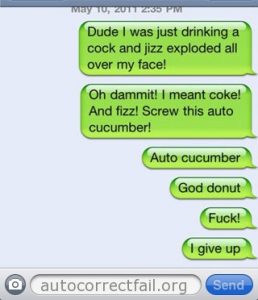
Image credit: DYA
By default, autocorrect shows suggestions as popups, and if you want to cancel a correction, you have to hit the popup. This is tiresome, to say the least, when you have more useless suggestions than otherwise.
Manual Correct – Cydia tweak
If you have a jailbroken iPhone, there is a Cydia tweak that turns off autocorrect, but gives you useful suggestions as popups. Instead of being forced on you, the correction works only when you hit a popup. This gives you the best of both worlds – no silly forced corrections, but you get to use suggestions whenever you type something wrong.
Manual Correct is one of my must-have Cydia tweaks along with SMS+ – they are so useful, that you wonder why Apple didn’t include the functionality by default on iOS. Of course, one can hope it makes its way to iOS, perhaps in iOS 7, much like notifications, multitasking and many others from the jailbreak world was included in iOS. Until then, this wonderful tweak is restricted only to the jailbreak iPhones and iPod Touch.
For non-jailbreak iPhones
If your iPhone or iPod is not jailbroken, there are two options: turn off autocorrect completely, or keep it on and feed its dictionary a bunch of your commonly used words.
To turn off autocorrect, go to Settings > General > Keyboard and turn off “Autocorrect”.
To add new words to dictionary instead, go to Settings > General > Keyboard. Hit the “Edit” button on the top right corner, and add any word or phrase you like. If you are confused by the phrase and shortcut fields, here’s a useful reminder: enter the word to be corrected as shortcut, and the correction as phrase.
Of course, one quirky behavior of iOS is that it absolutely refuses to allow some words, like “Yo” (corrects to To).