So you have some problem with your (wired) ethernet connection now, and you do not know the name of your LAN chipset so that you can at least ask someone how to fix it, or search for solutions online. Common reasons would be reqiuring reinstall of drivers after you do a fresh install of Windows on your computer, or if you have a faulty driver update etc.
There are many ways to identify your LAN chipset make (model number) and manufacturer name, with everything from using a tiny software utility to unscrewing and opening your computer casing (for those using desktops). Here, I’ve listed methods from the easiest (and quickest) to the hardest, in order. Try the first one, if it does not work, simply move on to the next.
Some basics: there are two types of network interface controller (NIC) chips: those built into the motherboards, ie. integrated solutions, and dedicated NICs that are plugged into a PCI slot on the motherboard. The former is more common, and always used on laptops and most branded desktops, while the latter is usually found on enthusiast-assembled computers.
If yours is an integrated chip, you need to find your motherboard manufacturer and visit their website for the networking drivers. If it is a dedicated NIC, visit the manufacturer’s site, and look for the appropriate driver download link.
Below are various methods to identify your wired networking chipset brand and model.
Identifying ethernet adapter
- This is a bit of a no-brainer – if you bought a branded computer, refer to its manual for details. If you assembled the computer yourselves, try the other methods listed below.
- If you bought a laptop, search online your “ specs” and look at the networking specs. If you need drivers, you can just search for the drivers on the laptop manufacturer’s site with the model no.
- Using Device Manager:
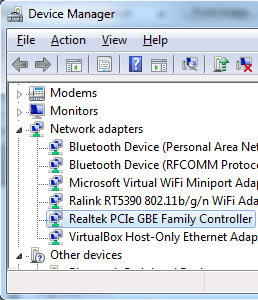 Hit start and type “Device Manager”, and open it. In the window that comes up, double click “Network Adapters” to expand it. You can see a list of network adapters on your system. This list would usually include Wifi, ethernet or LAN chipset, Bluetooth network and any virtual networks you have created. You can identify the your LAN chipset manufacturer name from this list by usually eliminating all the irrelevant chipsets (like Bluetooth and Wifi). For example, my laptop’s chipset is made by Realtek, as can be observed from the screenshot to the right.Now, you need to download software that will identify the model number of the part you need drivers for. Most manufacturers provide such software on their websites. For example, Intel provides a chipset identification utility.
Hit start and type “Device Manager”, and open it. In the window that comes up, double click “Network Adapters” to expand it. You can see a list of network adapters on your system. This list would usually include Wifi, ethernet or LAN chipset, Bluetooth network and any virtual networks you have created. You can identify the your LAN chipset manufacturer name from this list by usually eliminating all the irrelevant chipsets (like Bluetooth and Wifi). For example, my laptop’s chipset is made by Realtek, as can be observed from the screenshot to the right.Now, you need to download software that will identify the model number of the part you need drivers for. Most manufacturers provide such software on their websites. For example, Intel provides a chipset identification utility. - Use system information utility:
Use a system utility like Everest Home Edition (free) or CPUID PC Wizard. These are tools that give details about almost all hardware components in your computer. - The last resort is to open up your computer and look at the network card. It will have some identifying number. Note it down, and search online with it to find the model and manufactuer details.