Android 4.0, codenamed Ice Cream Sandwich, is in many ways a rewrite of the Android operating system from the ground up. It uses a newer kernel, merges the smartphone and tablet OS code (from Gingerbread and Honeycomb), and introduces a new visual design language that is a marked departure from the iPhone-esque UI of previous versions.
One of the problems with redesigning an OS, is of course that users have to get used to it. ICS changes the way that many parts of the OS works – for example the Settings page, which has items organized into menus in a different (and I’d say better) way.
Deleting contacts on Android 2.3 and earlier, could be done without any apps and required the following steps: visit Settings > Applications > Manage Applications > Contacts Storage, and hit Clear Data.
In Android 4.0, there is a slight difference in procedure, as the contacts storage is under “All” tab, which is hidden from view by default.
I needed to remove all contacts from my Android 4.0 device as I wanted to sell it (a Motorola Defy).
To remove all your contacts at once, follow these steps:
- Go to Settings > Apps.
- Swype the tabs on top (which include Downloaded, On SD Card etc) to reveal “All” and hit All.
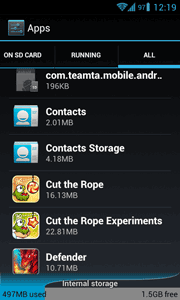
- Scroll down to and hit Contacts Storage. Now hit Clear Data.
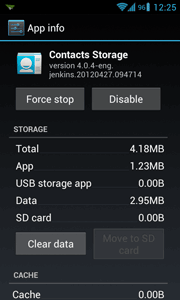
Do not forget to sync the contacts on your phone with your Google account before doing this. Also, when you sync again after the contacts are cleared, it will take some time for all data to be restored (along with contact pictures if you have assigned them). Be patient.
Note that this method removes only contacts stored on your phone. Contacts in your Google account, on your SIM card etc. remain. To delete them, you have to use other methods. To stop them from being displayed on your Android contacts list, you can hit menu button, then go to Display Options and uncheck whichever group of contacts you wish to hide.